1) How to create a Shoppable Photo or Video from an Album
C8ke App
Start by selecting the Camera Icon on the bottom toolbar then click on Photos or Videos:
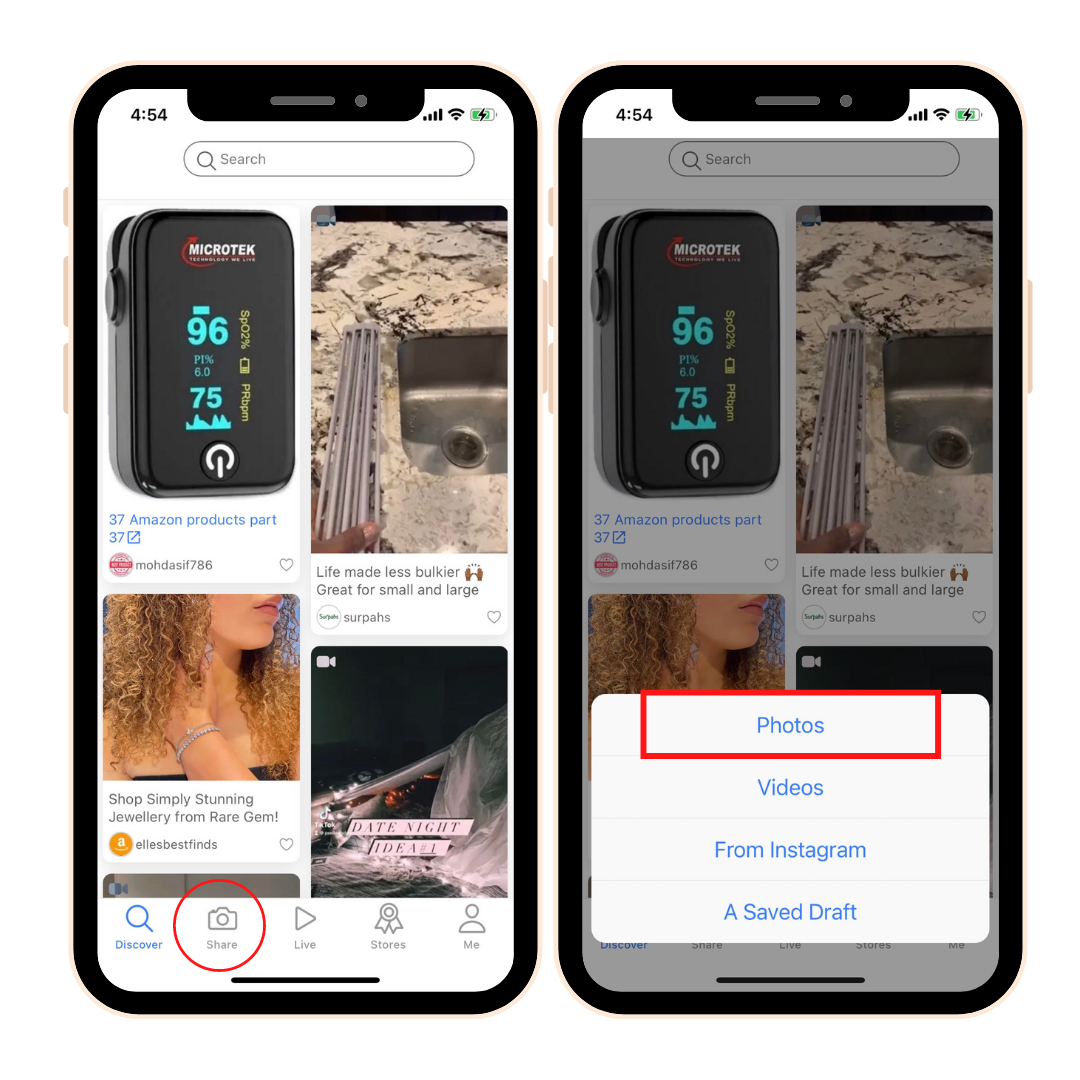
Next, click on the top + Square, then select between two options. For this example click on From Album (note this is the only option for video):
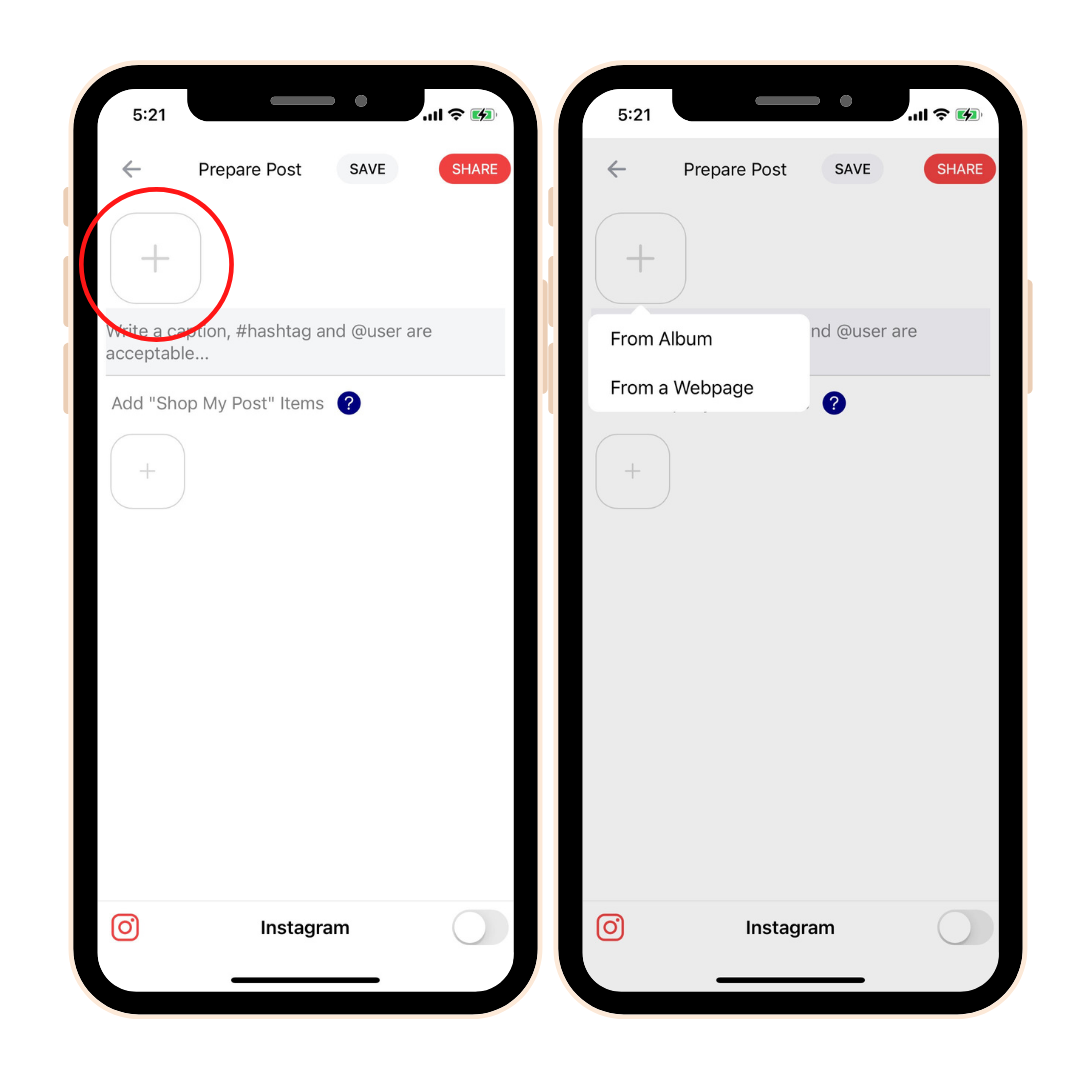
Select the picture or video you want, then add in a custom caption.
Tip: Add in custom hashtags to your caption so your audience can find your posts faster using the search bar function on your C8ke landing page:
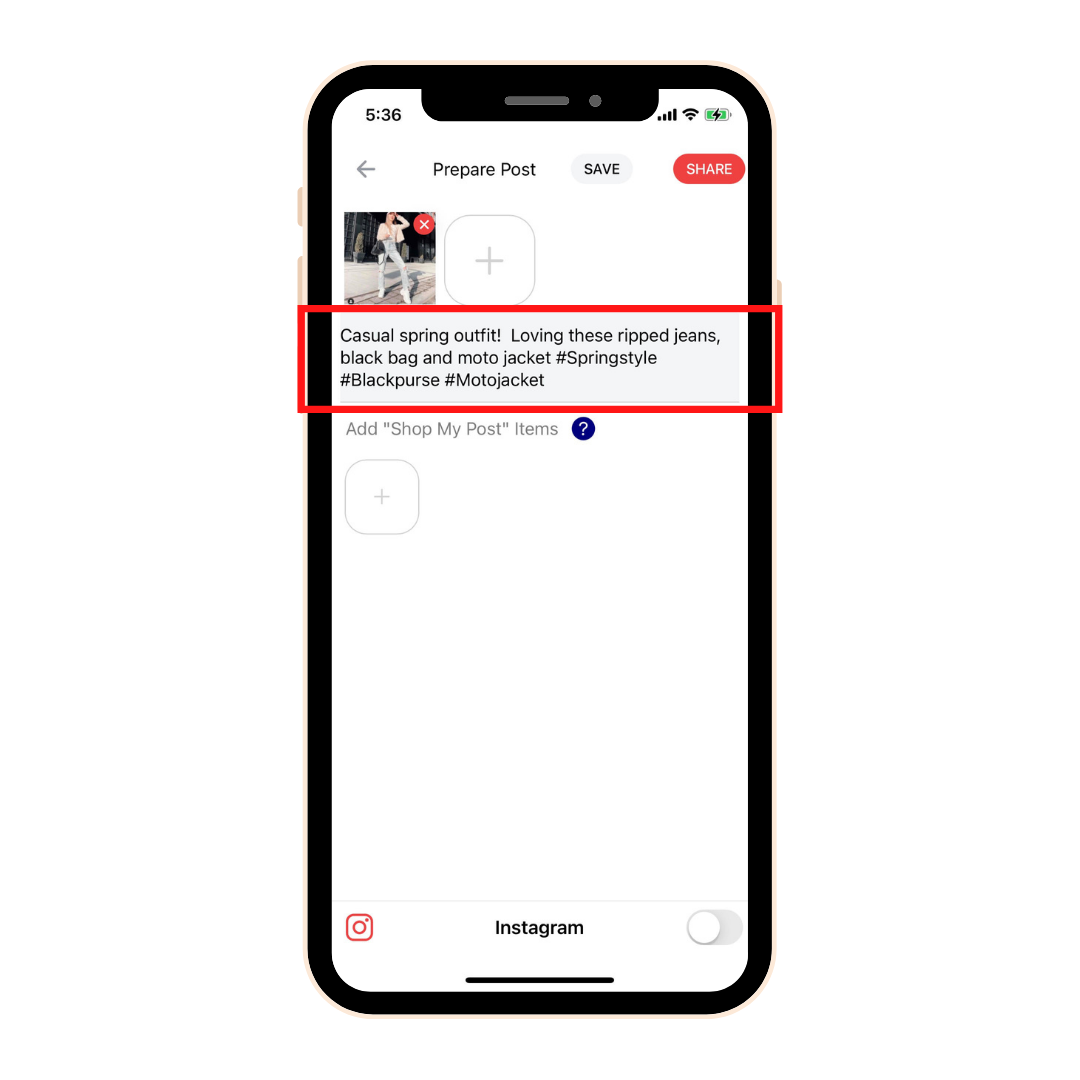
Link Options
A) Custom Affiliate Link
Under the "Shop my Post" Items, Click on the + square. Then click on Add From a Website.
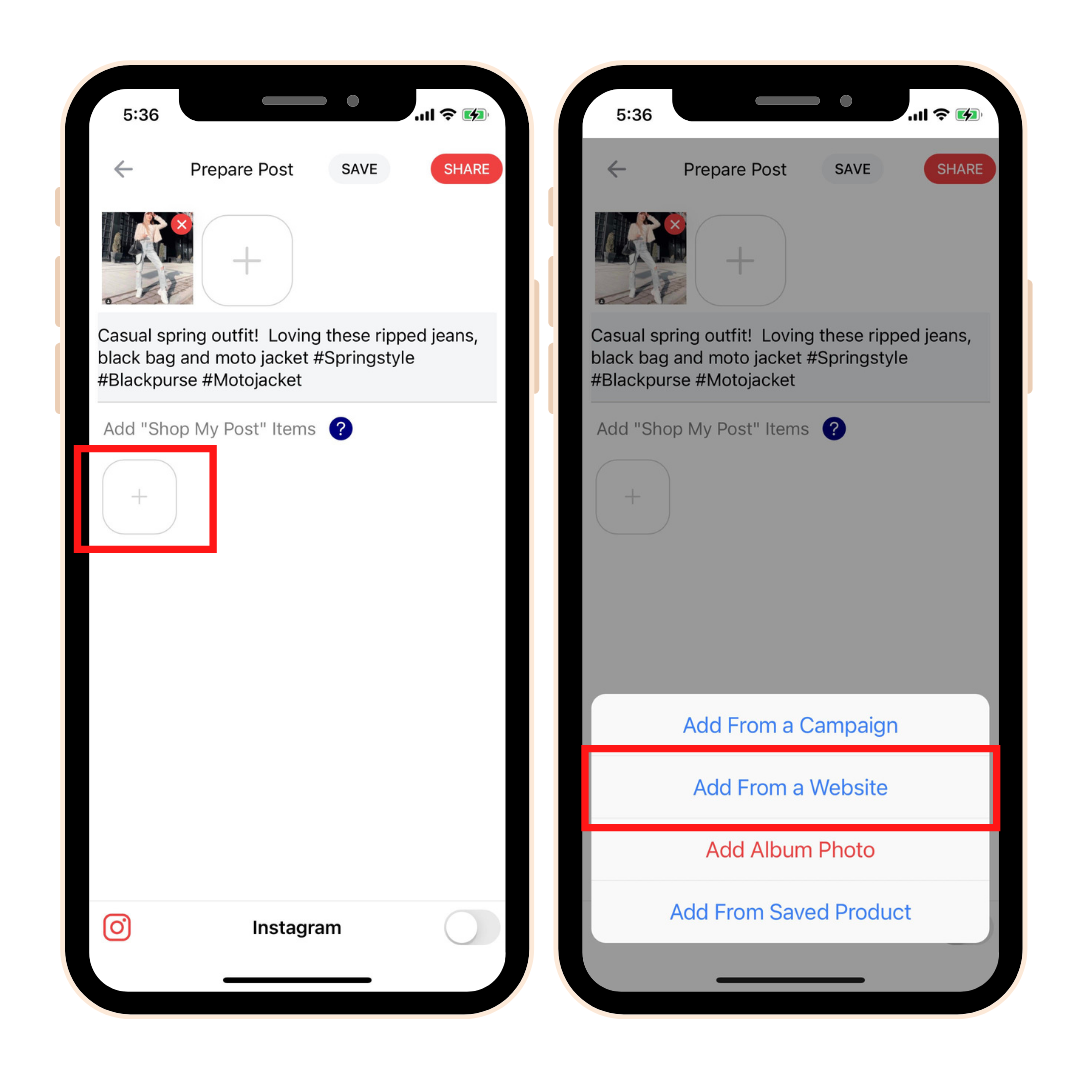
This will pull up a list of websites. You can either click from a webpage in the list or type in a custom URL into the search bar.
Then click go:
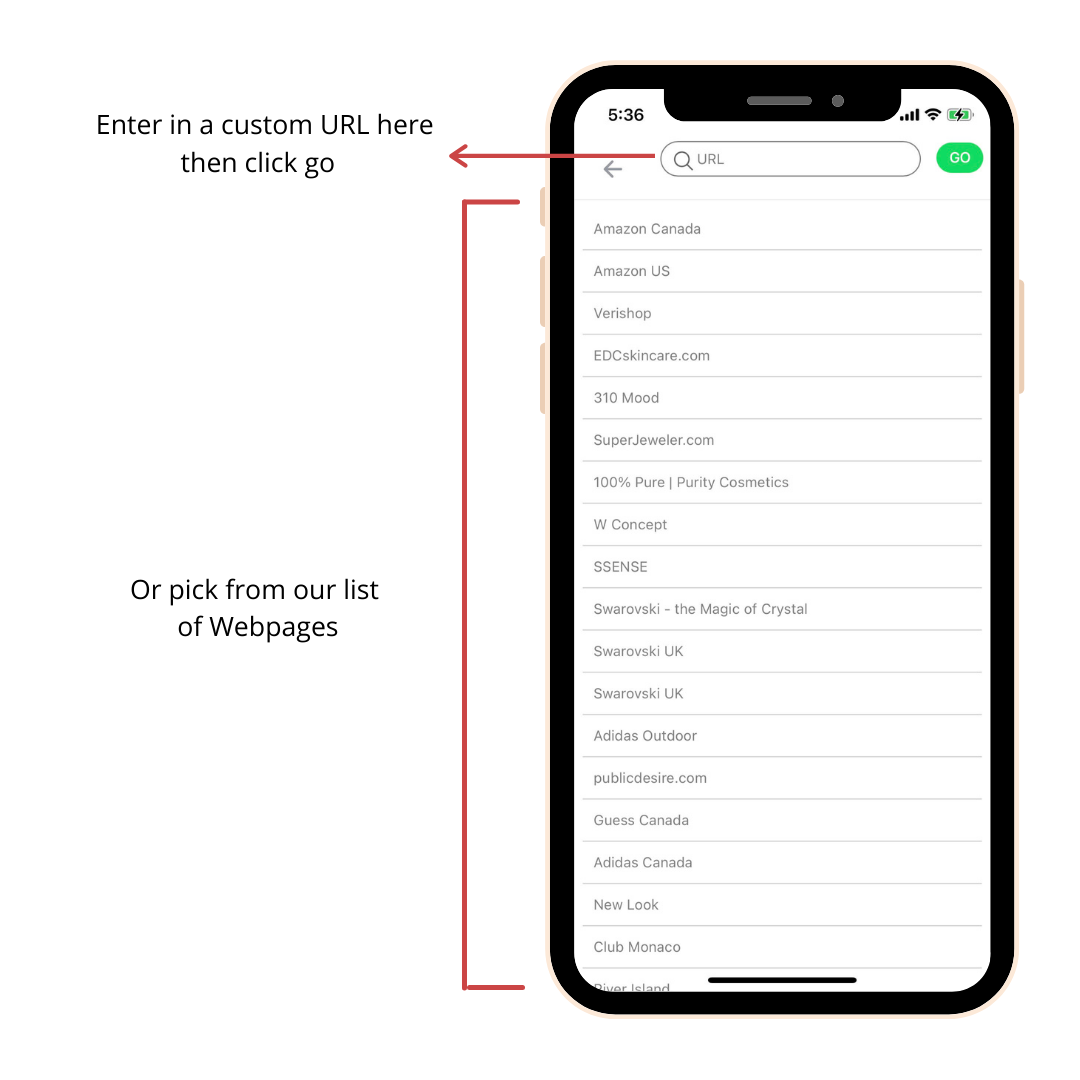
For this example, we'll use Amazon USA.
When you pull up your desired webpage, find the specific product you would like to link to, and then click on "Next".
Now, select the image you would like to link to and click okay.
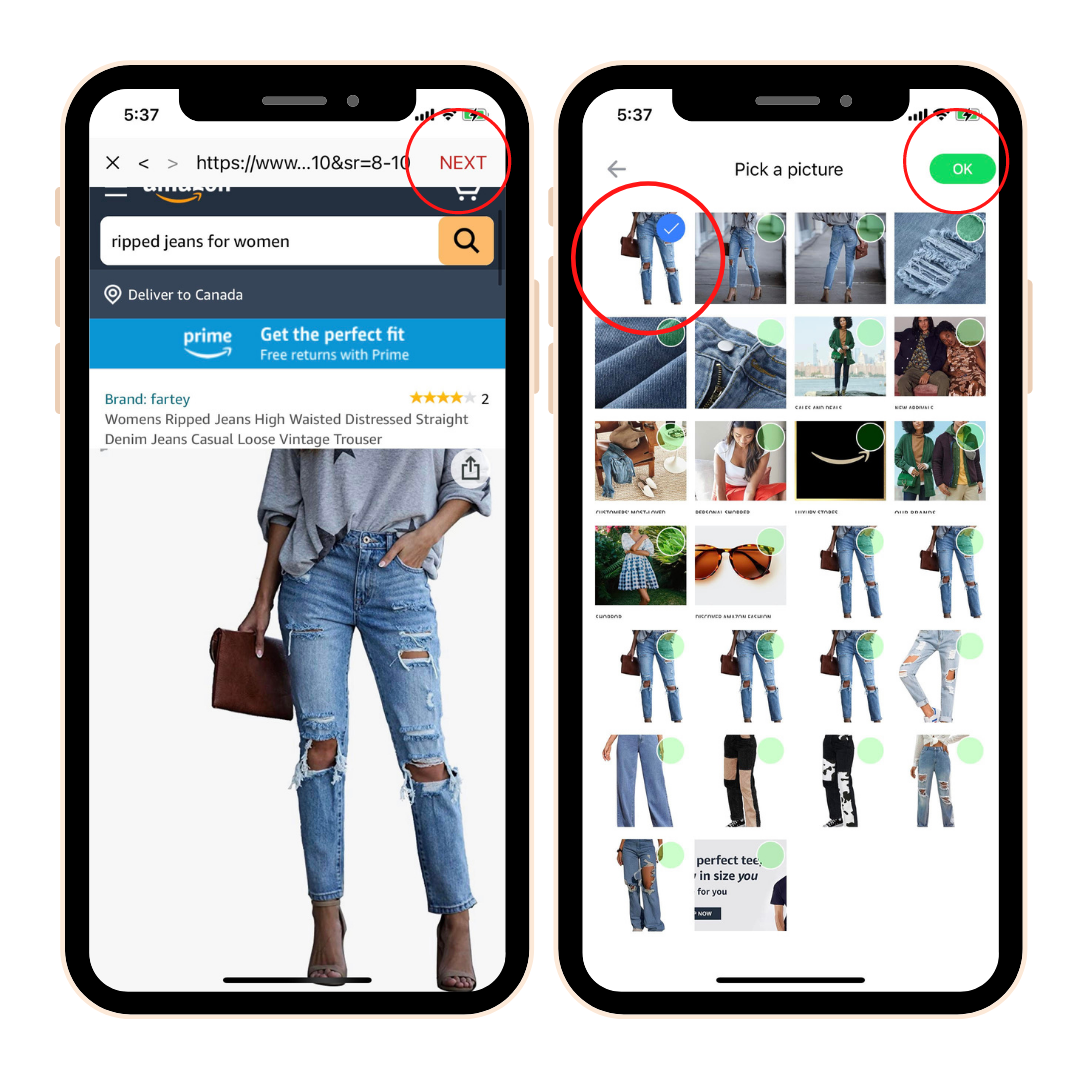
This will add the shoppable image to your post. It will auto populate a blue link.
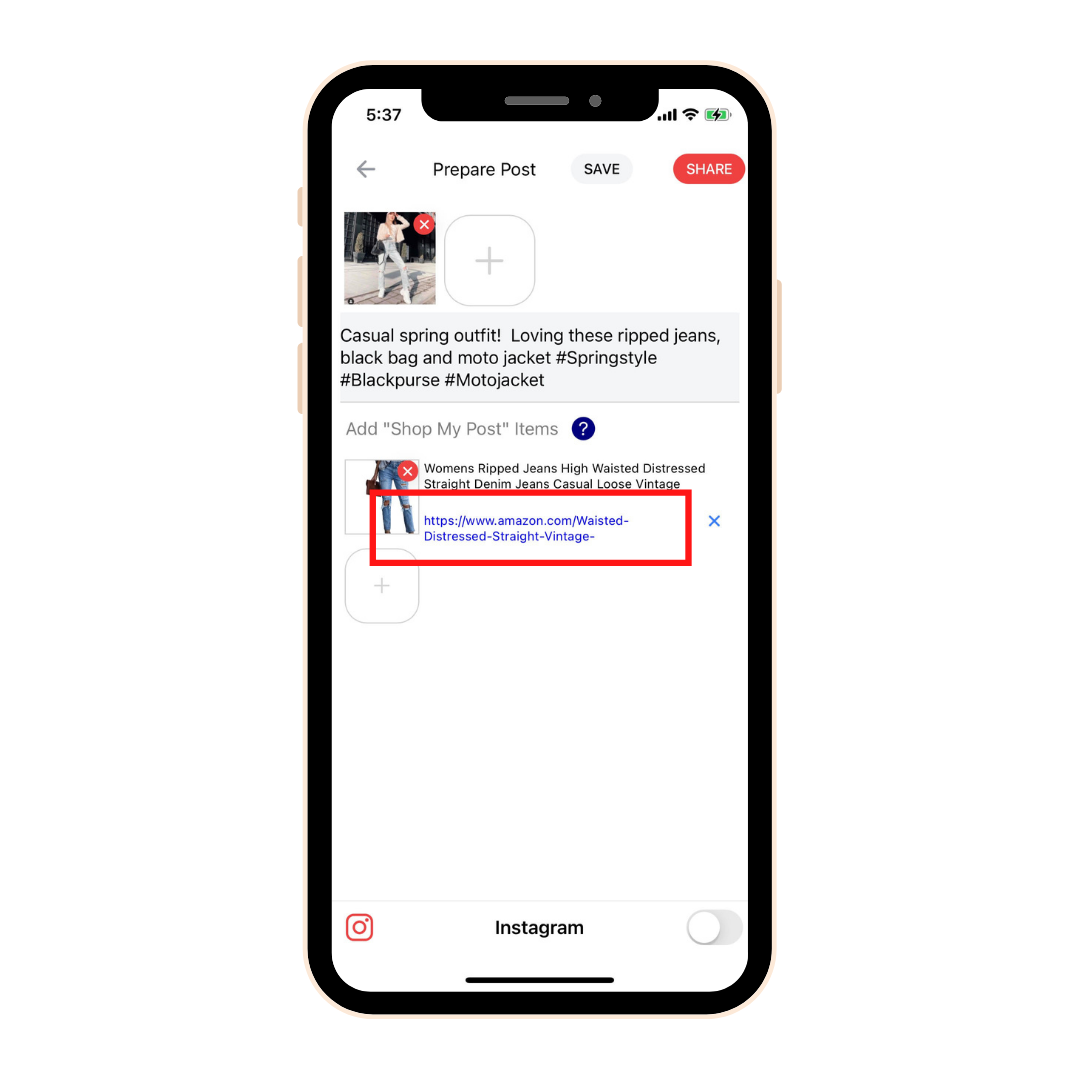
To remove the pre-populated link, click on the blue X then paste your custom link, for example your own affiliate link.
Click the red Share button when you're ready for your post to go live.
b) Link to a custom URL
You are also able to link to a custom URL to redirect your audience. Just add the custom URL into your caption and it will automatically become an external link.
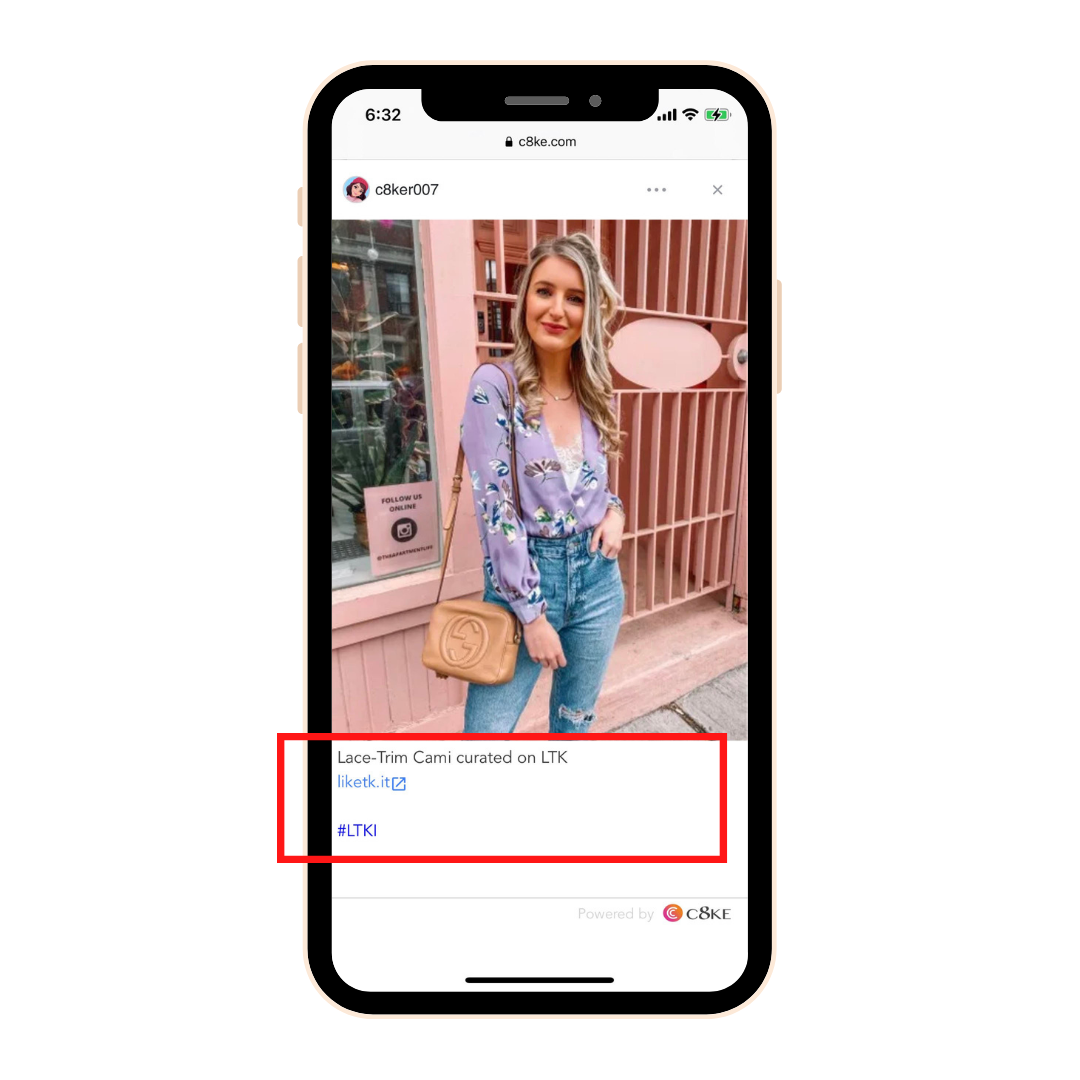
Tip: This function is great when paired with the search bar. Your audience can search for specific products, find the related post and then get redirected to the correct external link.