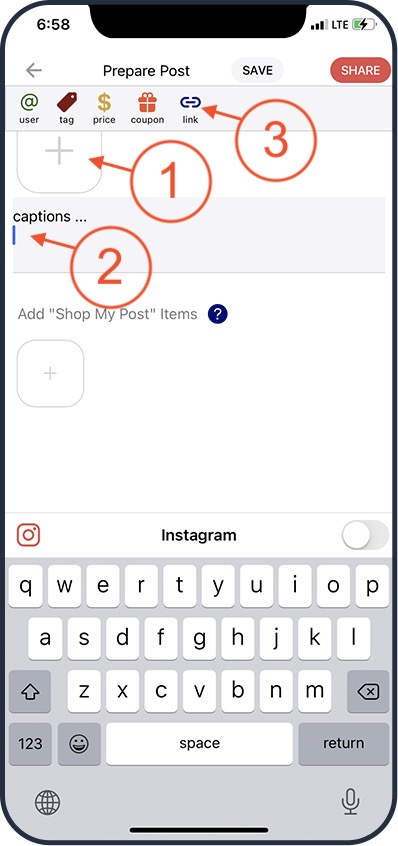Click the 'Post' icon to start a Post.
![]()
➜ Choose a Post media source: Photos, Videos, From Instagram, A Saved Draft
Note: To post a video from TikTok, please choose 'Photos'.
 |
Shoppable Photo Post 1. Add influential photo(s) .
3. Click 'SHARE' button to publish. |
|
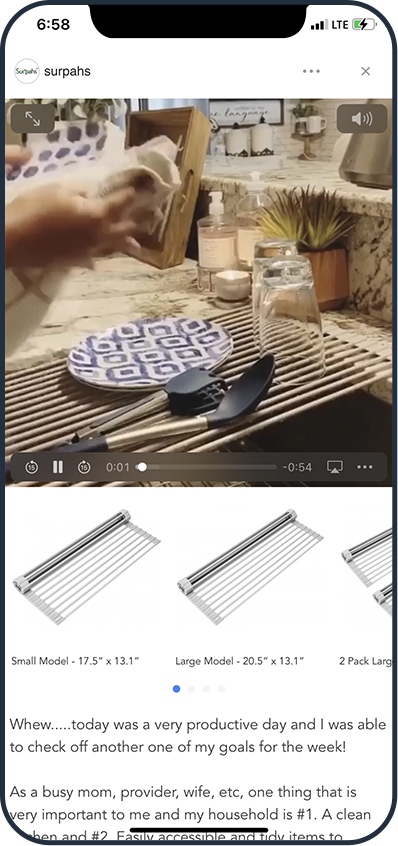 |
Shoppable Video Post 1. Add a video.
|
|
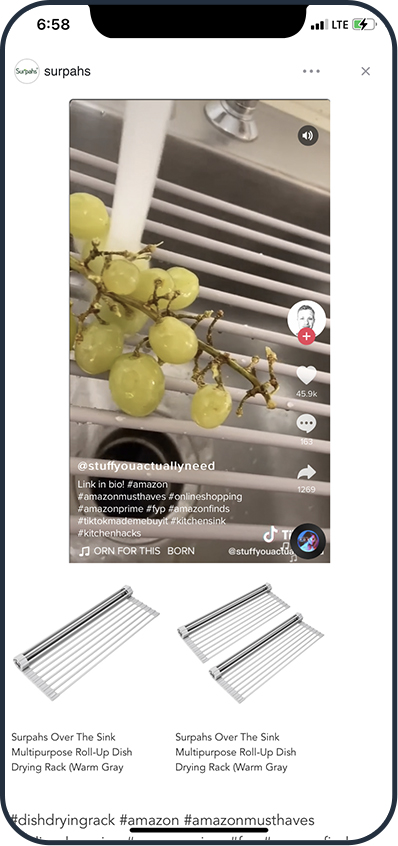 |
Shoppable TikTok Post 1. Add a video from TikTok. 2. Add 'Shop My Post' items. |
|
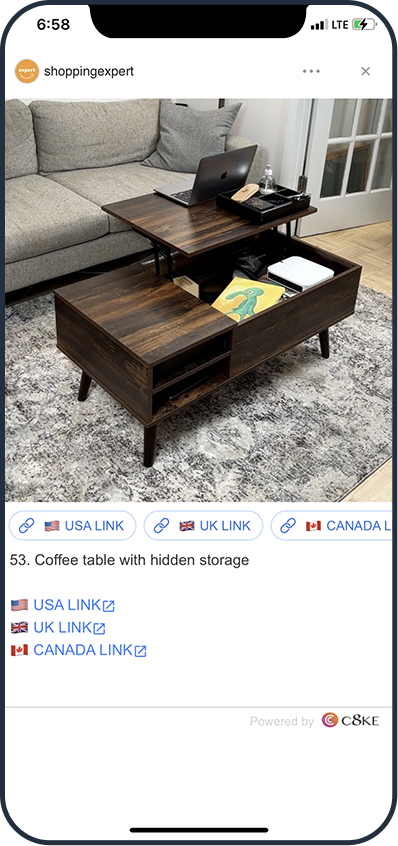 |
Photo Link Post 1. Add influential photo(s).
|
|
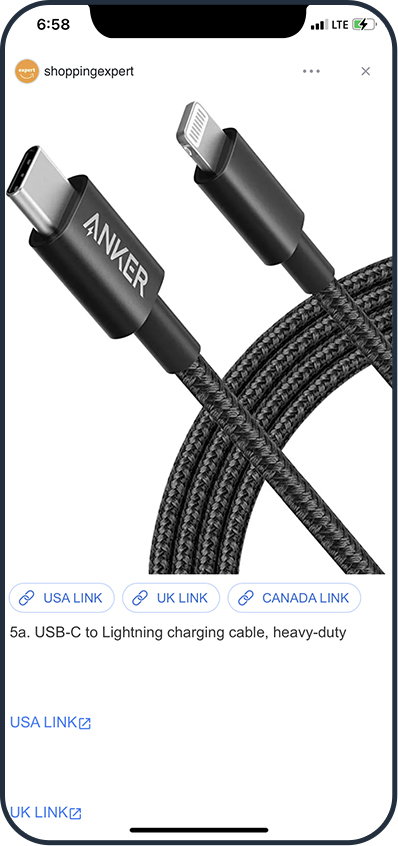 |
Product Link Post 1. Add product photo(s).
4. Click 'SHARE' button to publish. |
|
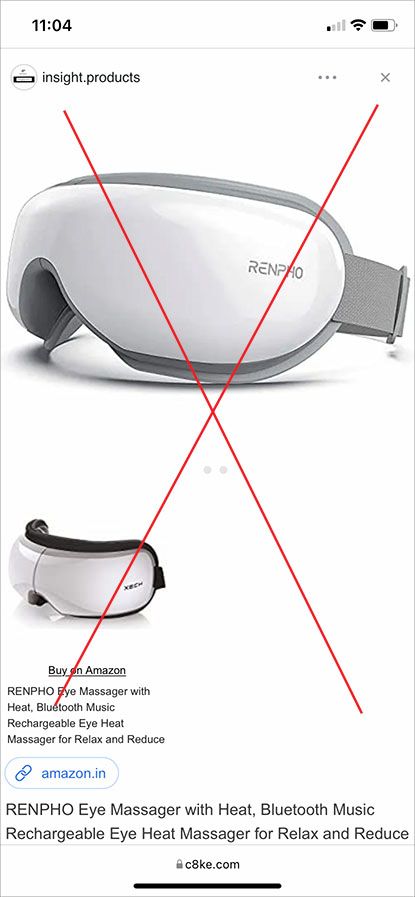 |
NOT Recommended! Problem: The Post photo is not influential.
|